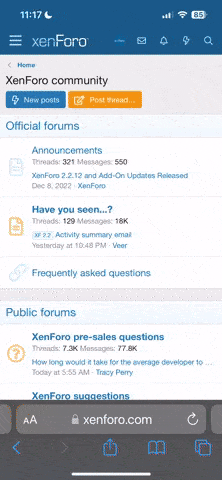8% widget
George is probably correct. It is % power. Whoever programmed it did not put it in so you can read it fully.
EMS Screen Layout Editor
Use the Screen Layout Editor wizard to configure the style and layout and position of the engine and environmental sensor gauges and calculated parameters (e.g., % power) on the 100%, 50%, 20%, and Engine Bottom Band pages.
In the screen editor, you want Engine Bottom Band, and it should be under INFO, and % Power if my memory is correct. One thing it does not say is when you select the widget you want to move, it will put a white box around it so you know you have the correct widget to move.
After you select the correct widget, go to number 4, use the HDX direction and follow directions to move it to the right so it will display it fully.
To use this tool, enter the wizard (SETUP MENU > EMS SETUP > SCREEN LAYOUT EDITOR), then choose the page size to edit. Once in the Screen Layout Editor, follow this procedure:
1. Add a sensor or info widget to the screen. Press either SENSOR or INFO to show a list of available widgets. Scroll through the list, highlight one, and then press ACCEPT or move either joystick/knob to the right to add it to the screen.
SENSOR and INFO widgets are named according to function and engine number (i.e., Function (1), Function (2), and Function (1 & 2)). Always select Function (1) widgets for single-engine monitoring. For twin-engine monitoring with individual engine widgets, select Function (1) and Function (2) widgets. For twin-engine monitoring with combined engine widgets, select Function (1 & 2). (See the “Twin-engine Widgets” sections for more information.)
2. Change the style of the widget. Press STYLE or turn the joystick/knob until the widget's style is acceptable.
3. Change the size of the widget. Press SIZE until the widget's size is acceptable.
4. Change the location of the widget on the screen.
a. In SkyView Classic and SkyView SE, move the CURSR joystick in up, down, right, and left directions until the location is acceptable. Hold the joystick in those movement positions for accelerated widget movement.
b. In SkyView HDX, use the Left knob for movement of the widget to Left (Counterclockwise) and Right (Clockwise). Use the Right knob for movement of the widget Up (Counterclockwise), and Down (Clockwise).
5. Repeat the above steps for all sensors that you want displayed on the Engine Page.
6. Save the page by pressing SAVE.
Also, for a quick check, you can go to 100% EMS or 50% EMS page and confirm that is what it is.