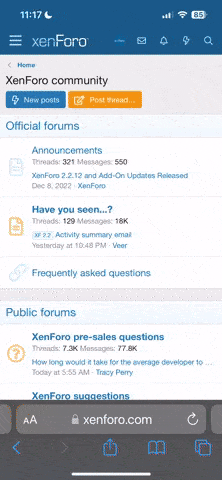Greetings VAF!
We released G3X Touch Version 9.31 to the Software Download Area today.
This release includes the software support required for the GHA 15 Radio AGL unit. More details about this unit can be found in this post.

By common request, we have included the ability to determine and store a second set of AOA calibration values in the system in this update. This new functionality allows the installer to provide the system with the information needed to allow the AOA system to compensate for flap position. A flap position sensor, or flap position discrete input is required for a second calibration curve to be made available. In addition to this change, we now have an alternate AOA audible alerting scheme, more details can be found below.
In our last update we included a powerful new Advanced Gauge Marking Configuration tool. We have made a few improvements to this function, which are outlined below.
Notable changes included in this update:
AOA Alert Mode Option
Dual AOA Calibration Curves
Improved Traffic Alerting
Added support for audible alerting upon ESP engagement
Warning level alerts will include a spoken audible alert for the following parameters:
Modify Logic Signal Airspeed and Altitude constraints
Apply Logic Signal Control to Discrete Input Presets
A new Pilot's Guide (Revision Y) and Installation Manual (Revision AU) have been released to support these changes and will be posted to our website today. These can be downloaded from the G3X Touch Manuals page.
Several updates have been included in a GDU 3XX software update, which will follow the release of this update.
• Added support for GHA 15 radar height advisor
• Added support for second AOA calibration curve for flaps-down configuration
• Added option to play AOA tones when AOA is at or above approach target calibration
• Added voice audio alerts for various EIS parameters
• Added voice audio alerts for ESP pitch and roll protection activity
• Added optional audio alert for ADAHRS miscompare
• Added ability to select engine page as split-screen MFD page on GDU 46x.
• Added support for discrete input to detect flaps-down condition
• Added additional speed and altitude threshold options for EIS logic signals
• Added display of LRU software versions after a software update
• Added optional ability for EIS logic signals to affect warning behavior for canopy, door, and gear position discrete inputs
• Added notification of invalid data card format
• Changed to show AOA indication on PFD when GI 260 test button is pressed
• Changed to show ram air temperature when OAT data is invalid
• Improved PFD wind display when calculated wind speed is small
• Improved EIS and engine page layout
• Improved density of EIS display on GDU 46x when EIS / engine bar layout preference is set to "separate"
• Improved traffic audio alerts
• Improved best airport selection
• Improved flight director altitude capture
• Improved accessibility of normal mode system info page
• Improved system info display of ADS-B and SXM receiver devices
• Improved GMA 245 and GTR 200 data processing
• Improved GTX 23/33 automatic mode transition
• Improved baro transition altitude alert
• Improved data logging
• Improved GAD 27 flap positioning
• General improvements to system operation
• Includes update to G5 software version 8.40
• Includes update to GAD27 software version 2.80
• Includes GAD29 software version 3.40
• Includes GEA24 software version 3.90
• Includes update to GSA28 software version 5.60
• Includes GSU25/B software version 4.40
• Includes GSU25C/D software version 2.90
• Includes G5 boot block software version 2.40
• Includes GAD13 software version 2.10
• Includes GAD13 boot block software version 2.00
• Includes GAD27 boot block software version 2.30
• Includes GAD29 boot block software version 3.10
• Includes GAD29C boot block software version 2.00
• Includes GAD29C software version 2.10
• Includes GEA24B boot block software version 2.00
• Includes GEA24B software version 2.10
• Includes GDL39 software version 4.91
• Includes GDL5x software version 2.21
• Includes GEA24 boot block software version 2.20
• Includes update to GI260 software version 2.90
• Includes GI260 boot block software version 2.20
• Includes GMA245 audio software version 2.20
• Includes GMA245 Bluetooth software version 2.00
• Includes update to GMA245 software version 3.10
• Includes update to GMA245 boot block software version 2.40
• Includes update to GMC507 software version 5.00
• Includes GMC507 boot block software version 2.30
• Includes GMU11 software version 2.20
• Includes GMU11 boot block software version 2.10
• Includes GPS20A software version 2.40
• Includes GPS20A boot block software version 2.10
• Includes GSA28 boot block software version 2.20 or 2.10 (-2X Model)
• Includes GSU25/B boot block software version 2.30
• Includes GSU25C/D boot block software version 2.10
• Includes GSU73 software version 3.80
• Includes GSU73 IGRF database version 1.04 (Base Year 2020)
• Includes GTR20/200 software version 3.50
• Includes GTR20/200 boot block software version 2.40
Please contact us with any questions that come up!
Thanks,
Justin
We released G3X Touch Version 9.31 to the Software Download Area today.
This release includes the software support required for the GHA 15 Radio AGL unit. More details about this unit can be found in this post.

By common request, we have included the ability to determine and store a second set of AOA calibration values in the system in this update. This new functionality allows the installer to provide the system with the information needed to allow the AOA system to compensate for flap position. A flap position sensor, or flap position discrete input is required for a second calibration curve to be made available. In addition to this change, we now have an alternate AOA audible alerting scheme, more details can be found below.
In our last update we included a powerful new Advanced Gauge Marking Configuration tool. We have made a few improvements to this function, which are outlined below.
Notable changes included in this update:
AOA Alert Mode Option
- This provides the ability to modify the AOA audible alerts, and can be toggled in the Sound configuration menu.
- When set to Stall Awareness, the system will audibly alert the pilot when the AOA indicator enters the caution range and will beep progressively faster as AOA is increased towards a stall. A constant tone indicates a stall. When set to Approach + Stall Awareness, the pilot is audibly alerted in the same manner, however the alerts begin when at or above the approach target calibration point and increase progressively faster until a constant tone is reached at the point of stall.
Dual AOA Calibration Curves
- If equipped with a Flap position sensor, or Flaps Down Discrete input, the AOA gauge can now reference one of two available calibration curves, one for operations with flaps extended and one for operations with flaps retracted. This requires an in-flight calibration for the second curve, similar to the original AOA calibration, and can be found in the same AOA menu in normal mode.
Improved Traffic Alerting
- To reduce nuisance audible alerts while on approach for landing, below 500AGL, the system will annunciate “Traffic” and state the relative bearing only. Relative altitude and distance are no longer included when below this altitude threshold.
Added support for audible alerting upon ESP engagement
- A spoken audible alert is issued for when EP is activated for airspeed (high or low), pitch angle or bank angle.
Warning level alerts will include a spoken audible alert for the following parameters:
- RPM
- Oil Temperature
- Oil Pressure
- Fuel Pressure
- CHT/EGT
- Voltage
- Manifold Pressure
- Torque
- Fuel Quantity
- TIT
- Carburetor Temperature
- Coolant Temperature
- Carbon Monoxide
- ADAHRS Miscompare (configurable off from the Sound configuration menu)
Modify Logic Signal Airspeed and Altitude constraints
- Airspeed constraints can now be specified in terms of Indicated Airspeed, True Airspeed or Mach number.
- Altitude constraints can now be specified in terms of barometric altitude, pressure altitude, density altitude, or Height AGL.
Apply Logic Signal Control to Discrete Input Presets
- The Canopy Closed, Door Closed, Speed Brake, Gear Down, and Flaps Down Discrete input presets can now be modified by or associated with a Logic Signal state. For example, if the Canopy closed discrete input preset is in use, the state of an associated logic signal can take the place of engine power and airborne state in the CAS logic for determining whether a caution or warning level CAS message is issued when that input is inactive.
A new Pilot's Guide (Revision Y) and Installation Manual (Revision AU) have been released to support these changes and will be posted to our website today. These can be downloaded from the G3X Touch Manuals page.
Several updates have been included in a GDU 3XX software update, which will follow the release of this update.
• Added support for GHA 15 radar height advisor
• Added support for second AOA calibration curve for flaps-down configuration
• Added option to play AOA tones when AOA is at or above approach target calibration
• Added voice audio alerts for various EIS parameters
• Added voice audio alerts for ESP pitch and roll protection activity
• Added optional audio alert for ADAHRS miscompare
• Added ability to select engine page as split-screen MFD page on GDU 46x.
• Added support for discrete input to detect flaps-down condition
• Added additional speed and altitude threshold options for EIS logic signals
• Added display of LRU software versions after a software update
• Added optional ability for EIS logic signals to affect warning behavior for canopy, door, and gear position discrete inputs
• Added notification of invalid data card format
• Changed to show AOA indication on PFD when GI 260 test button is pressed
• Changed to show ram air temperature when OAT data is invalid
• Improved PFD wind display when calculated wind speed is small
• Improved EIS and engine page layout
• Improved density of EIS display on GDU 46x when EIS / engine bar layout preference is set to "separate"
• Improved traffic audio alerts
• Improved best airport selection
• Improved flight director altitude capture
• Improved accessibility of normal mode system info page
• Improved system info display of ADS-B and SXM receiver devices
• Improved GMA 245 and GTR 200 data processing
• Improved GTX 23/33 automatic mode transition
• Improved baro transition altitude alert
• Improved data logging
• Improved GAD 27 flap positioning
• General improvements to system operation
• Includes update to G5 software version 8.40
• Includes update to GAD27 software version 2.80
• Includes GAD29 software version 3.40
• Includes GEA24 software version 3.90
• Includes update to GSA28 software version 5.60
• Includes GSU25/B software version 4.40
• Includes GSU25C/D software version 2.90
• Includes G5 boot block software version 2.40
• Includes GAD13 software version 2.10
• Includes GAD13 boot block software version 2.00
• Includes GAD27 boot block software version 2.30
• Includes GAD29 boot block software version 3.10
• Includes GAD29C boot block software version 2.00
• Includes GAD29C software version 2.10
• Includes GEA24B boot block software version 2.00
• Includes GEA24B software version 2.10
• Includes GDL39 software version 4.91
• Includes GDL5x software version 2.21
• Includes GEA24 boot block software version 2.20
• Includes update to GI260 software version 2.90
• Includes GI260 boot block software version 2.20
• Includes GMA245 audio software version 2.20
• Includes GMA245 Bluetooth software version 2.00
• Includes update to GMA245 software version 3.10
• Includes update to GMA245 boot block software version 2.40
• Includes update to GMC507 software version 5.00
• Includes GMC507 boot block software version 2.30
• Includes GMU11 software version 2.20
• Includes GMU11 boot block software version 2.10
• Includes GPS20A software version 2.40
• Includes GPS20A boot block software version 2.10
• Includes GSA28 boot block software version 2.20 or 2.10 (-2X Model)
• Includes GSU25/B boot block software version 2.30
• Includes GSU25C/D boot block software version 2.10
• Includes GSU73 software version 3.80
• Includes GSU73 IGRF database version 1.04 (Base Year 2020)
• Includes GTR20/200 software version 3.50
• Includes GTR20/200 boot block software version 2.40
Please contact us with any questions that come up!
Thanks,
Justin
Attachments
Last edited: